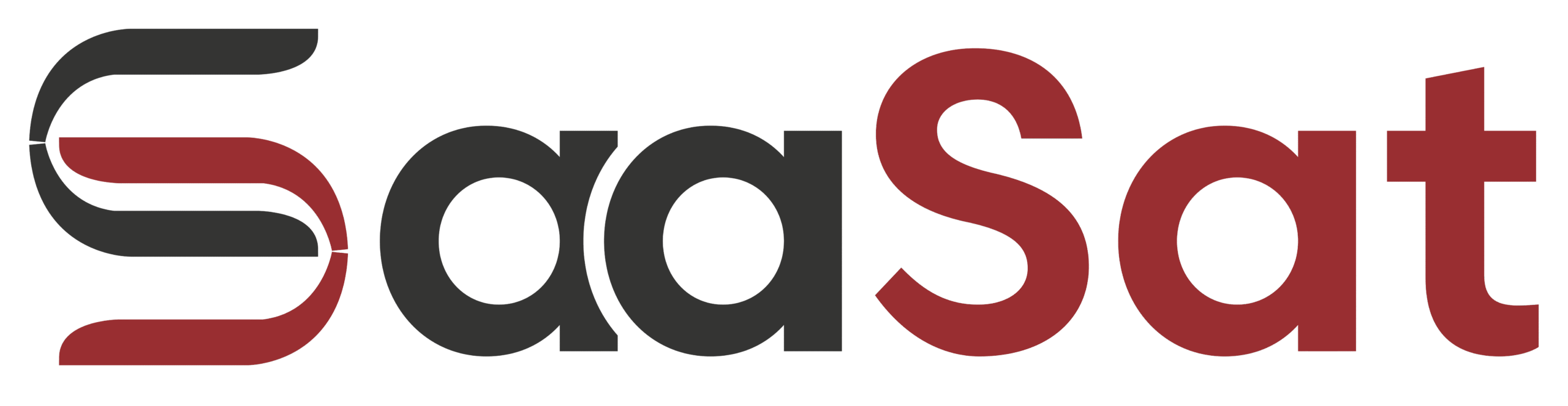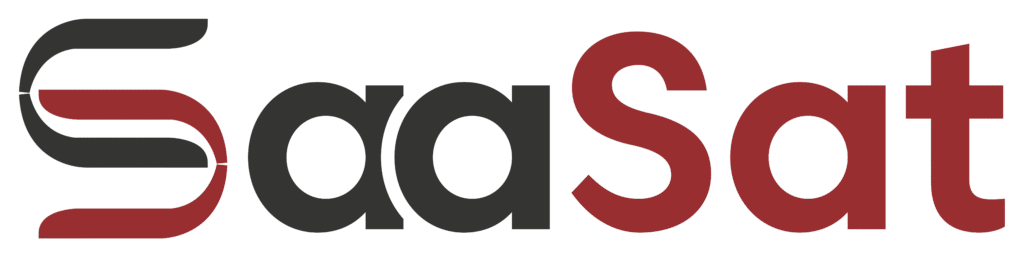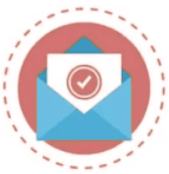These tools help users secure their files and communications from unauthorized access. With increasing digital threats, robust encryption methods are crucial. Top 10 Encryption And Privacy Software Free provide reliable solutions without financial burden. This allows individuals and small businesses to safeguard their information effectively.
The top 10 free options offer various features to meet different security needs. From encrypting files and disks to securing online communications, these tools ensure comprehensive protection. Using these free options, you can enhance your digital privacy and security.
Introduction To Encryption And Privacy
In today’s digital age, data security is vital. Protecting personal information has become a priority. People need reliable tools to keep their data safe. Top 10 Encryption And Privacy Software Free can help. They ensure data remains private and secure.
Importance Of Data Security
Data breaches can cause severe harm. Sensitive information can be stolen. This can lead to identity theft. People need to protect their data. Encryption tools provide a layer of security. They make data unreadable to unauthorized users.
Privacy software keeps personal information safe. It prevents unauthorized access. These tools are essential for both individuals and businesses.
Overview Of Free Software
Many free software options are available. They offer robust encryption and privacy features. Users can encrypt files, messages, and emails. Free tools can protect browsing activities. They ensure data remains confidential and secure.
| Software Name | Features | Platform |
|---|---|---|
| VeraCrypt | Disk encryption | Windows, macOS, Linux |
| Signal | Encrypted messaging | Android, iOS, Windows, macOS, Linux |
| ProtonMail | Encrypted email | Web-based, Android, iOS |
| Tails | Secure operating system | Linux |
| Tor Browser | Anonymous browsing | Windows, macOS, Linux |
| AxCrypt | File encryption | Windows, macOS |
| Bitwarden | Password manager | Windows, macOS, Linux, Android, iOS |
| Cryptomator | Cloud storage encryption | Windows, macOS, Linux, Android, iOS |
| KeePass | Password manager | Windows, macOS, Linux |
| HTTPS Everywhere | Secure browsing | Windows, macOS, Linux |
Veracrypt
VeraCrypt is a powerful encryption software. It is free and open-source. It helps protect your data from unauthorized access. VeraCrypt adds enhanced security to the algorithms used for system and partition encryption. It is an ideal tool for those who value their privacy.
Key Features
- Open-source: VeraCrypt is free and open-source.
- Strong Encryption: It supports AES, Serpent, and TwoFish algorithms.
- Hidden Volumes: You can create hidden volumes for extra security.
- Cross-platform: Available on Windows, Mac, and Linux.
- Performance: Minimal performance impact due to efficient code.
How To Use Veracrypt
- Download and Install: Visit the VeraCrypt website. Download the installer for your OS. Follow the on-screen instructions to install.
- Create a Volume: Open VeraCrypt. Click on “Create Volume”. Choose “Create an encrypted file container”.
- Select Encryption: Choose your preferred encryption algorithm. Click “Next”.
- Volume Size: Specify the size of the volume. Click “Next”.
- Set Password: Enter a strong password. Click “Next”.
- Format Volume: Choose the file system. Click “Format”.
- Mount Volume: Select a drive slot. Click “Select File”. Locate your volume. Click “Mount”. Enter your password. Click “OK”.
- Access Volume: Your volume appears as a new drive. You can now store files securely.
Bitlocker
BitLocker is a built-in encryption tool for Windows users. It provides strong protection for your data. This section will explore its core benefits and provide a setup guide.
Core Benefits
- Full Disk Encryption: BitLocker encrypts the entire drive. It ensures all your data is secure.
- Easy Integration: It integrates seamlessly with Windows. No additional software needed.
- Trusted Platform Module (TPM): BitLocker uses TPM hardware. This adds an extra layer of security.
- Recovery Options: It offers robust recovery options. You can regain access even if you forget your password.
- Performance: BitLocker is optimized for performance. It minimizes impact on system speed.
Setup Guide
- Open Control Panel: Go to the Control Panel from the Start menu.
- Select BitLocker Drive Encryption: Find and click on ‘BitLocker Drive Encryption’.
- Turn On BitLocker: Click ‘Turn On BitLocker’ for the drive you want to encrypt.
- Choose Unlock Method: Select a method to unlock your drive. Options include password or smart card.
- Save Recovery Key: Save your recovery key in a safe place. You can save it to your Microsoft account, a file, or print it.
- Start Encryption: Click ‘Start Encrypting’ to begin. The process may take some time.
BitLocker offers powerful encryption options for Windows users. It’s an excellent choice for securing your data.
Axcrypt
AxCrypt offers robust file encryption, ensuring your sensitive data remains secure. This free software is user-friendly and highly effective for personal privacy needs.
AxCrypt is one of the best free encryption tools available. It offers strong encryption, ensuring your files are safe. Let’s explore its main advantages and user experience.
Main Advantages
- Strong Encryption: AxCrypt uses AES-256 encryption. This provides top-notch security.
- Easy to Use: Its user-friendly interface makes it simple for beginners.
- Cloud Integration: It works well with cloud services like Google Drive and Dropbox.
- Multi-Platform: Available on Windows, Mac, Android, and iOS.
- Secure Sharing: Share encrypted files easily with others.
User Experience
Users find AxCrypt easy to install and use. Its interface is intuitive. Even beginners can navigate it without trouble.
The software integrates seamlessly with your file explorer. This allows quick encryption and decryption. You can right-click any file to encrypt or decrypt it.
AxCrypt also offers a secure password management feature. This helps you store and manage passwords securely.
Users appreciate the cloud integration feature. It ensures your encrypted files stay safe across devices. Sync your encrypted files with ease.
AxCrypt is free but also offers premium features. These include advanced security options and priority support. The free version is sufficient for basic encryption needs.
Overall, AxCrypt provides a secure and user-friendly encryption solution. It’s perfect for both individual and business use.
7-zip
7-Zip is a popular free software for file compression. It also offers strong encryption features. This tool is open-source and trusted by many users.
Encryption Capabilities
7-Zip uses AES-256 encryption for securing files. This is one of the strongest encryption methods available. You can encrypt both file contents and filenames. This makes it hard for anyone to see your file data or even know the file names.
Here is a table showing the key features of 7-Zip’s encryption:
| Feature | Description |
|---|---|
| AES-256 Encryption | Strong encryption for securing files |
| Encrypt Filenames | Hides the names of files in the archive |
| Password Protection | Secures access to your files with a password |
Usage Instructions
Follow these steps to encrypt files with 7-Zip:
- Download and install 7-Zip from the official website.
- Open the 7-Zip File Manager.
- Select the files you want to encrypt.
- Click the “Add” button at the top.
- In the “Add to Archive” window, enter a name for your archive.
- Choose 7z as the archive format.
- In the “Encryption” section, enter a strong password.
- Check the box for “Encrypt file names” if needed.
- Click “OK” to create the encrypted archive.
Now your files are securely encrypted in a 7z archive. You can share this archive safely. Only people with the password can access the files inside.
Gnupg
GnuPG offers robust encryption to secure your communications and data. This free software ensures privacy through powerful cryptographic techniques, making it a top choice for users.
GnuPG, or GNU Privacy Guard, is a powerful encryption software. It enables users to secure communications and data. GnuPG is free and open-source, making it accessible for everyone. It supports multiple encryption standards, including OpenPGP and S/MIME.
Security Features
GnuPG offers robust security features to protect your data. It uses strong encryption algorithms to ensure data integrity. Some key features include:
- Public and Private Key Pairing: Ensures secure data exchange.
- Data Signing: Verifies the authenticity of the sender.
- Data Encryption: Protects data from unauthorized access.
- Data Decryption: Allows only authorized users to access the data.
Integration Methods
GnuPG integrates seamlessly with various applications and systems. Here are some common integration methods:
| Method | Description |
|---|---|
| Email Clients | Integrates with Thunderbird and Outlook for secure emails. |
| File Encryption | Encrypts files directly from the command line. |
| Script Automation | Automates encryption tasks using shell scripts. |
| Web Browsers | Works with browser extensions for secure web browsing. |
GnuPG is a versatile tool for encryption and privacy. Its robust features and integration capabilities make it a top choice for many users.
Nordlocker
NordLocker is a powerful encryption tool designed to protect your files. It offers robust security features while being user-friendly. This makes it a top choice for those seeking reliable privacy software.
Standout Features
NordLocker stands out with its advanced encryption methods. It uses the AES-256 encryption to secure your data. This is one of the strongest encryption standards available.
Another key feature is its zero-knowledge policy. This means that only you have access to your encrypted files. Even the NordLocker team cannot access your data.
NordLocker also allows file sharing without compromising security. You can securely share encrypted files with others. This makes collaboration safe and easy.
Additionally, NordLocker offers cross-platform compatibility. It works on both Windows and macOS. This ensures you can protect your data regardless of your operating system.
Easy Setup
Setting up NordLocker is straightforward. Follow these simple steps:
- Download and install the software from the official website.
- Create an account using your email address.
- Choose a strong password to secure your account.
- Start adding files to your locker for encryption.
The interface is intuitive and user-friendly. This makes it easy to navigate even for beginners.
If you need help, NordLocker offers a comprehensive help center. You can find tutorials and FAQs to guide you through the setup process.
NordLocker also provides customer support for any issues you might face. This ensures you get the help you need quickly.
Diskcryptor
DiskCryptor is a powerful open-source encryption software. It provides robust security for your data. This tool encrypts entire disks, ensuring your files are safe.
Benefits And Limitations
Benefits:
- Open-source: Anyone can review and improve the code.
- Free: No cost for using the software.
- Supports multiple algorithms: AES, Twofish, and Serpent.
- Compatibility: Works with various Windows versions.
Limitations:
- Windows-only: Not available for macOS or Linux.
- No official support: Community-driven support only.
- Complex setup: May be difficult for beginners.
Getting Started
Step 1: Download DiskCryptor from the official website. Ensure you download the latest version.
Step 2: Install the software. Follow the on-screen instructions carefully.
Step 3: Launch DiskCryptor. You will see the main interface.
Step 4: Select the disk or partition you want to encrypt. Click on the “Encrypt” button.
Step 5: Choose an encryption algorithm. AES, Twofish, and Serpent are available options.
Step 6: Set a strong password. This password will protect your encrypted disk.
Step 7: Start the encryption process. This may take some time depending on disk size.
DiskCryptor is a solid choice for securing your data. It offers strong encryption and is free to use. Although it has some limitations, its benefits make it a valuable tool.
Cryptomator
Cryptomator is a free, open-source encryption software. It protects your cloud data. Whether you use Dropbox, Google Drive, or OneDrive, Cryptomator ensures your files stay private. It’s user-friendly and highly secure. Let’s explore its features.
Unique Selling Points
- Open Source: Cryptomator’s code is open for review.
- End-to-End Encryption: Encrypts files before uploading to the cloud.
- Cross-Platform: Available on Windows, Mac, Linux, iOS, and Android.
- Free: No cost for basic use.
- Transparent: No backdoors, no data collection.
Installation Process
- Visit the Cryptomator website.
- Download the version for your operating system.
- Run the installer file.
- Follow the on-screen instructions.
- Open the Cryptomator app.
- Create a new vault and set a password.
- Add files to your vault.
Cryptomator makes encrypting your files simple and quick. You don’t need technical skills. The software guides you through each step. Enjoy peace of mind with your encrypted data.
Filevault
FileVault is a built-in encryption software for macOS. It ensures that your data remains safe. It uses XTS-AES-128 encryption with a 256-bit key. This makes it incredibly secure. Let’s dive into some of its features and how to activate it on your Mac.
Mac-specific Features
FileVault is designed specifically for Mac users. It integrates seamlessly with macOS. Here are some of its key features:
- Full-Disk Encryption: Encrypts your entire hard drive to keep data safe.
- Built-In: No need to download or install additional software.
- Automatic Updates: Receives regular updates from Apple for optimal security.
- Recovery Key: Provides a recovery key in case you forget your password.
Activation Steps
Activating FileVault is straightforward. Follow these simple steps:
- Click on the Apple menu and select System Preferences.
- Navigate to Security & Privacy.
- Click the FileVault tab.
- Click the Lock icon to make changes.
- Enter your administrator password.
- Click Turn On FileVault.
- Choose how to unlock your disk. You can use your iCloud account or create a recovery key.
- Restart your Mac to begin the encryption process.
Your Mac will start encrypting your data. This may take some time. Ensure your Mac stays powered on during the process.
Final Thoughts
Choosing the right Top 10 Encryption And Privacy Software Free can be challenging. With many free options, it’s essential to consider your needs.
Choosing The Right Software
When selecting the best software, focus on your primary needs. Do you need secure messaging, file encryption, or browsing privacy? Each tool has its strengths.
- Secure Messaging: For private communication, use Signal or Telegram.
- File Encryption: For securing files, try VeraCrypt or AxCrypt.
- Browsing Privacy: For anonymous browsing, use Tor Browser or VPNs.
Ensure the software is user-friendly. Read reviews and user feedback. Check for regular updates to safeguard against vulnerabilities.
Additional Resources
For further reading, explore these resources:
- Electronic Frontier Foundation (EFF) – A leading organization on digital privacy.
- PrivacyTools.io – A curated list of security tools.
- TechRadar – Reviews and comparisons of privacy software.
These resources offer in-depth guides and reviews. They help you stay updated on the latest in Top 10 Encryption And Privacy Software Free.
Frequently Asked Questions
What Is The Best Free Encryption Software?
The best free encryption software includes options like VeraCrypt and BitLocker. They offer robust encryption features to protect your data. Both are user-friendly and reliable.
How Does Encryption Software Protect My Data?
Encryption software converts your data into unreadable code. Only someone with the decryption key can access it. This ensures data privacy and security.
Are Free Privacy Software Tools Effective?
Yes, free privacy tools like Tor and Signal are effective. They offer strong privacy protections. These tools help maintain your online anonymity and secure communications.
Can I Use Encryption Software On Mobile Devices?
Yes, you can use encryption software on mobile devices. Apps like Signal and ProtonMail offer encryption for messages and emails. They are available on iOS and Android.
Conclusion
Choosing the right Top 10 Encryption And Privacy Software Free is crucial for safeguarding your data. These top 10 free tools provide excellent security features. Protect your personal information and ensure online privacy by using these trusted solutions. Stay safe, secure, and maintain your digital privacy effortlessly.
Make your data protection a top priority today.